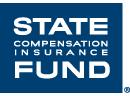
(888) 782-8338
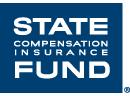
ErgoMatters℠ is moving to SafeAtWorkCA.com, State Fund’s safety resource center. Click the link below to find all of our ErgoMatters content. ErgoMatters on SafeAtWorkCA.com |
The standard keyboard is eighteen inches wide, has twenty-six letters, ten numbers (including zero), twelve Fn keys, and is bordered by an array of symbols and function keys including shift, tab, enter, and that little ~ symbol. Some keyboards are curved to fit the angle of the forearm and hands. Some are split. Some even have a built-in touchpad.
We really don’t 'type' anymore. Instead, we 'key'. The more sophisticated the software programs become, the more we 'mouse'. In fact, no matter what your choice of input device—a mouse, a trackball, or a combination mouse-trackball—or the design—horizontal or vertical—they all have certain hazards associated with reaching, awkward postures, and constant gripping. It's called overuse. Overuse is hazardous to soft tissues unless you do something differently.
In the case of computer use, doing something differently to lessen the likelihood of causing a musculoskeletal disorder might be to use keyboard shortcuts or commands. This requires letting go of the mouse and using combinations of keys to perform various functions. There are over 200 keyboard commands just for Microsoft Word. In a Word document, the keyboard command to save your work is Ctrl+S. This is much easier and faster than grabbing the mouse, moving it to point the cursor to the floppy disk symbol in the toolbar (assuming that it is there), then clicking.
Some examples of common keyboard shortcuts for a Microsoft Word document are:
|
Ctrl+O |
Open a document |
|
Ctrl+W |
Close a document |
|
Ctrl+P |
|
|
Ctrl+X |
Cut the selected object or text |
|
Ctrl+C |
Copy the selected object or text |
|
Ctrl+V |
Paste the selected object or text |
|
Ctrl+Z |
Undo the last section |
|
Ctrl+Y |
Redo the last section |
|
Ctrl+F |
Find a particular word or words in a document |
|
Ctrl+B |
Bold |
|
Ctrl+U |
Underline |
|
Ctrl+I |
Italic |
|
F7 |
Spell check |
To find all the available keyboard shortcuts in any program, click on the File tab, select Help, then select Microsoft Office Help, and type in Keyboard Shortcuts in the Help window. The idea is to get away from so much "mousing", especially if the device is positioned in such a way as to cause overreaching or forces the arm, elbow, hand, and/or wrist into awkward positions. Customized keyboard shortcuts can easily be created for various additional tasks by using the Tools>Customize option in Word. To get there, push Alt+F , then, Alt+T, arrow down to Customize Ribbon to create your shortcut.
Revised: 04/2017