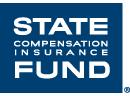
(888) 782-8338
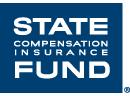
ErgoMatters℠ is moving to SafeAtWorkCA.com, State Fund’s safety resource center. Click the link below to find all of our ErgoMatters content. ErgoMatters on SafeAtWorkCA.com |
At the computer workstation, there are a number of critical ergonomic adjustments to keep in mind, including chair position, keyboard and mouse placement, work task layout, and monitor placement. Proper monitor placement should always happen last in this sequence of steps because any of the other changes made could impact where the monitor should ideally be positioned.
Many in the medical field consider the neck to be the single most significant piece in the body’s ergonomic puzzle, the main intersection between the nervous system’s superhighway and the brain. If a problem occurs in this sensitive area, it is likely that some part of the body downstream may be affected. Some even believe that carpal tunnel syndrome starts in the neck and works its way down to the wrist over time. The neck is impacted by many work and daily activities, including driving a car, reading a book or newspaper, and sleeping position. Yet many people force their necks into severe, awkward postures for several hours a day while seated at their computer, without realizing that some relatively simple adjustments in their monitor’s placement could provide substantial relief.
There are a few potentially extreme neck postures for computer users. An upright, neutral posture is the desired posture. If the monitor is positioned too high, neck extension results. If the monitor is too low neck flexion may likely occur. Note that bi-focal wearers need a monitor placement several inches lower than what would typically be expected as they normally view the screen out of the bottom portion of their lenses. Scientific research indicates that no degree of sustained neck extension is healthy, while up to about 15° of flexion is acceptable. Often, however, users are observed in awkward postures such as exceeding 40 degrees of flexion. The other poor neck postures often observed at these workstations are a twisted neck, usually caused by working off of a source document placed on an adjacent counter surface, and side-bending which is the posture assumed when cradling a phone.
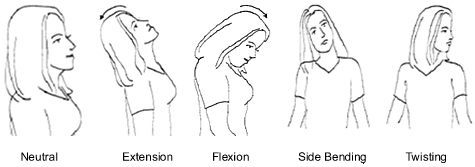
How to regularly achieve this neutral position is the real question. The old school of thought on this was to position the top of the monitor screen at or slightly below eye level. While this is still a good guideline for some, there is a segment of the population whose necks aren’t built perfectly upright. Some, for example, have a natural kyphosis—a forward rounding of the upper back. Someone with an upper back kyphosis would need the monitor positioned lower as their viewing angle is downward, similar to someone wearing bifocals.
Determining an ideal position for each employee is a relatively simple process. First, the monitor’s correct distance should be verified. One way to do this is to have the employee, while seated, push their chair away from their desk approximately a foot. A second person holds up a sheet of paper, printed with several distinct bullet points of text on it, in a clear 12-point font, such as Arial. Holding the sheet of paper over the monitor screen, the helper then walks slowly toward the employee, trying to hold the paper in the same vertical orientation. The employee should be instructed to stop the helper when the document is close enough to read comfortably. The helper then holds the paper right up to the employee’s face and then backs slowly away, toward the monitor, until the employee again signals that the document can be read comfortably. The measurement of these two distances usually reveals an ideal visual range of about 5 inches. With the employee sitting back at their keyboard, the monitor should be repositioned, if needed, to somewhere within this distance range. Next, the helper asks the employee to close their eyes, (which should help their head and neck to assume a neutral position), while they hold the same sheet of paper directly over the monitor screen. The employee is then instructed to open their eyes and identify the first line of text they see on the sheet. This line should be a couple of inches above the center of the screen. If not, the monitor can be adjusted accordingly.
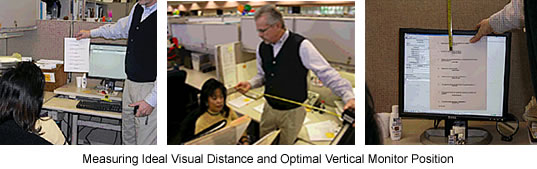
For shared computer workstations, whether in an office or industrial environment, monitor weight and adjustability can be achieved by using an articulating arm. A wide variety of these arms are available, with every conceivable type of mounting orientation. Some jobs require toggling between multiple monitors. The best solution is flat-panel monitors and articulating arms, which can accommodate two, three, and even four monitors. Multiple monitors should always be placed closely together, unless used for separate tasks, to keep head travel to a minimum. As with any change to the workstation, educating the user to the value of these changes is essential.

Revised: 04/2017