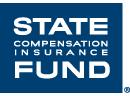
(888) 782-8338
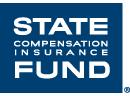
ErgoMatters℠ is moving to SafeAtWorkCA.com, State Fund’s safety resource center. Click the link below to find all of our ErgoMatters content. ErgoMatters on SafeAtWorkCA.com |
The eyes are not only the windows to the soul, but also one way we obtain information. Because the body follows the eyes, as the distance and angle of items being looked at increases or changes, the body may assume awkward, uncomfortable postures. Good visual ergonomics is essential to promote a comfortable work environment, especially at the computer. Below are some points to keep an eye on when using the computer.
Eye-to-screen distance: Everybody is a little different when it comes to how far away or how close they prefer their monitor to be. OSHA suggests that "the preferred viewing distance is between 20 and 40 inches (50 and 100 cm) from the eye to the front surface of the computer screen.” If you are too close, you may have to lean back or tilt your head back; too far away and you lean forward to see small text. To determine a comfortable distance, open up a typical text page on your screen. Sit comfortably in your chair and close your eyes. Now open your eyes. Can you read the text without leaning forward or back? If so, your monitor is probably at a good distance for you.
Vertical location: Your eyes naturally look downward about 15-20° from your horizontal line of sight. For most computer users, the top of the monitor will be at or slightly below your line of sight. If you wear bifocals and look at the monitor through the bottom of your glasses, you may need to position your monitor slightly lower.
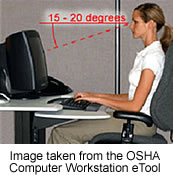
Monitor tilt: The monitor may be tilted a maximum of 20°. This slight backward tilt means that the top of the monitor is a bit farther away from the eyes than the bottom of the monitor. However, ensure that this does not create glare on the screen from overhead lighting.
Glare: Light from windows and overhead fixtures can cause glare on the computer screen. Close blinds, shades, and/or curtains to reduce light coming in from the outside and position monitors so that they are at right angles to the sources of the light. A good way to find the source of glare on a computer screen is to turn off the monitor. The source of glare will be evident on the dark screen. Also, clean your monitor screen at least daily.
Screen colors: Black letters on a white or light gray background offer the highest level of contrast and are the easiest to read on a computer monitor.
Lighting: In general, computer work areas need less lighting than reading areas because the computer emits light. Too much light from overhead fixtures or from the outside, can cause glare and eye discomfort. Indirect lighting is generally recommended for computer work areas with task lighting to supplement the area around source documents and reading areas. Blinds and shades can be used to control light from outside sources. For more comprehensive information on office lighting, please read An Ergonomic Primer on Office Lighting by Jeff Tiedeman, State Fund Ergonomics Consultant.
Revised: 04/2017