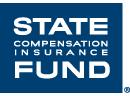
State Fund Online Submissions FAQ’s
You can save incomplete applications for up to 30 days prior to submission to State Compensation Insurance Fund. Within 30 days of creating the application you can use the ‘Application List’ screen to find the application and complete it. If the application has not been submitted within 30 days of the date it was originally created, it will be removed. and you must start over.
If you have a compatible agency management system, you can upload selected information from your system and pre-populate an insurance application in State Fund Online. You can then review that information and enter additional details before submitting the application to State Fund for processing
This list screen is accessed by selecting the ‘List of Submissions’ option. It is on the ‘Quote’ menu on the State Fund Online menu bar. By default the list will show applications for insurance that are currently in progress (have not yet been submitted to State Fund for processing) that were created by the logged-on user. A list of all submissions, including those already finalized and submitted, can be seen by clicking on the ‘Show All’ button.
Note: This list screen will not show expired applications for insurance. If an application has not been submitted to State Fund within 30 calendar days of the date it was created it will be considered expired and will no longer appear on the list.
The navigation menu on the top of each page is a good place to start. This menu lists all functional choices available to a specific user.
All required fields are marked with an asterisk (*). The information on each page is validated before allowing the user to proceed to the next page, whenever the ‘Next’ or ‘Previous’ buttons are used. You cannot skip any pages, so each page is validated in order. Once you reach the ‘Submit’ page, as noted in the progress bar at the top, you will have entered all required information.
After the user has clicked ‘Next’, clicking the step name in the progress bar at the top navigates the user to the page that represents that step. The user may navigate back to the steps by clicking on them but may not go forward to the steps not yet accessed. When the user has completed the entire process, the user may navigate to any step in the progress bar.
Changes are only saved whenever you use the ‘Previous’, ‘Next’, or ‘Save Draft’ buttons on the page. If any data values have been entered or changed on the current page, and the user attempts to navigate to a different page by clicking one of the links in the Progress Bar at the top of the screen, a pop-up window with ‘OK and ‘Cancel’ buttons will inform the user that you are about to lose the changes and ask you if you want to continue anyway. If you click the ‘OK’ button, the changes on the current screen will not be saved. If you click the ‘Cancel’ button, you will return to the current page where you can save the changes using the ‘Previous’, ‘Next’, or ‘Save Draft’ buttons.
Once a step has been completed it will be possible to navigate directly to the step even if you log off the system and come back later to complete the application. Whenever an application is displayed by uploading an application from a broker management system or by using the ‘Edit’ or ‘View’ buttons on the ‘Application List’ screen it will always show the first step.
If your brokerage has more than one valid location, you will be required to select a location from the drop down list at the beginning of the process in State Fund Online. If the brokerage has a single location, that one will be selected by default and the ‘Location’ data element will appear as a display-only textbox.
The ‘Cancel’ button causes the online submission process to be terminated and no information is saved to the database. You are transferred to the ‘Application for Insurance List’ screen. If any data values have been entered or changed on the current page, a pop-up window with OK and Cancel buttons will inform you that you are about to lose changes and ask if you want to continue anyway. If you click the ‘OK’ button the changes on the current screen will not be saved. If you click the ‘Cancel’ button you will return to the current page.
All of the fields with an asterisk * are required fields.
The supplemental screen captures additional information that will be used to underwrite the policy. None of the questions must be answered to submit the application for insurance. However, if you have answered any of the questions with a ‘Yes’ response, the system will require additional information related to those questions.
Yes; you can attach one or more files from your local machine or network. On the ‘Attachments’ screen, click on the ‘Instructions’ link in the upper right for details on files types and sizes that can be attached. Before the file is uploaded it will be virus checked; any files found to be potentially infected cannot be attached. Once you have saved the application, the file names will be shown as links and you can view the attachment by clicking the link.
Yes, a ‘Remove’ link is provided to the right of the attached file path/name. Clicking the ‘Remove’ link will delete the row on which the file was displayed and the file will not be attached to the application.
Yes, as part of submitting the application you must select the State Fund organizational unit (e.g., Regional Office) that performs underwriting functions where the application should be directed.
If any information does not pass validation you will receive an error message describing what doesn’t pass validation. The error must be corrected before you can submit the application for insurance. The application is saved to the database when all validations are resolved and the ‘Submit’ button is clicked. Once the application has been submitted, it may no longer be modified.
When you submit an application successfully an email confirmation will be sent to the user’s email address on file. If the user submitting the application does not have an email address on file, no confirmation will be sent.
If you do have an email address on file and you click the ‘Submit’ button, and you successfully submit the application to State Fund, you are transferred to the ‘Application for Insurance List’ screen. You will see the following message: “Your application has been received and assigned Quote ID ######### An email confirmation has been sent to user@company.com”, where ######### is the State Fund quote number assigned to the quote generated from the just submitted application and user@company.com is the email address on file for the person that submitted the application.
You may contact the Online Support at (866) 721-3498 or your Marketing Representative.
Note: State Compensation Insurance Fund is not a branch of the State of California.