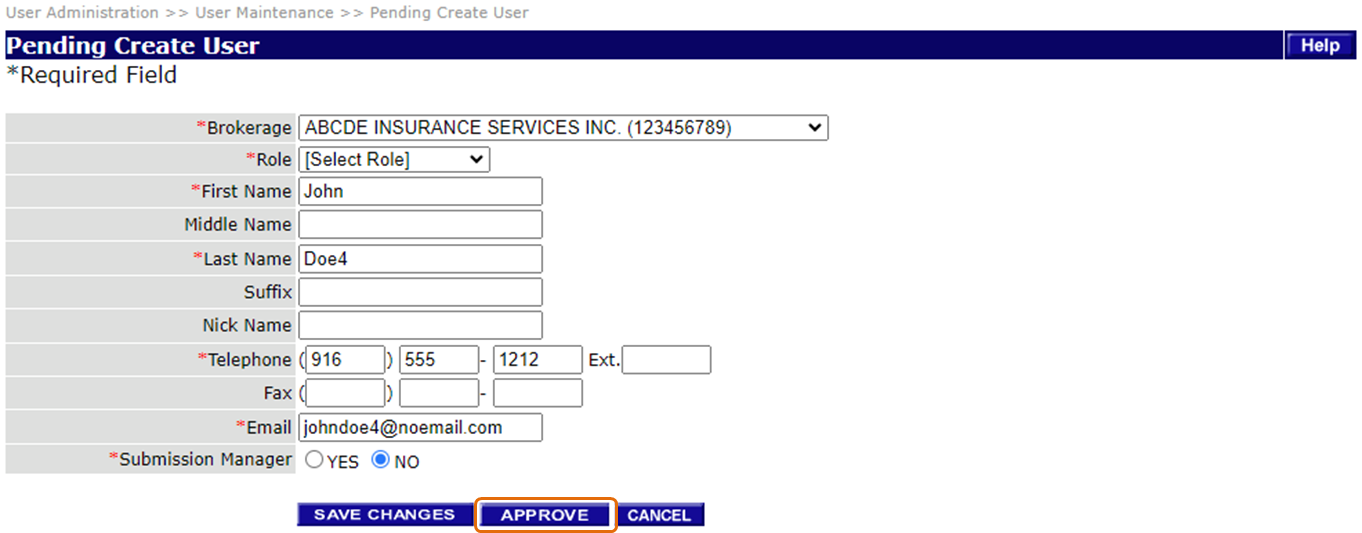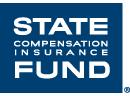
As a State Fund appointed broker, you have online access to all of your policies and submissions. Here’s what you need to do to get started with State Fund Online.
If you don’t know who your administrator is, or if you are a principal or administrator and would like to add or remove additional administrators and commission techs, call the Broker Relations Team at (800) 834-2393. To reset your password, please contact (888) 782-8338 or reach out to your administrator.
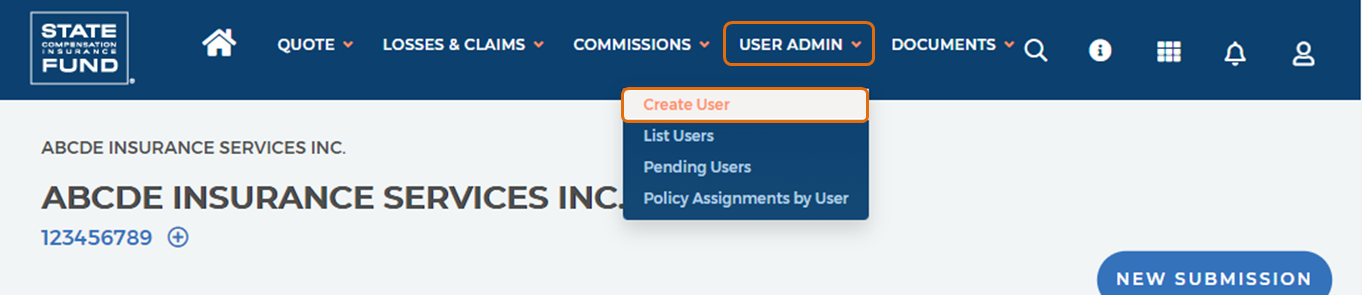

Note: Help screens and guidance are available by clicking the HELP button on the upper right side of your screen.

Note: As an administrator or principal, you’ll need to assign a brokerage to the new user. If you would like to offer a user access to all brokerage access numbers, you must choose the brokerage name with the PARENT ID. As an alternative, you can assign only one brokerage access number to the new user. You will then assign a role to each individual user as you add them, based on what level of access they need. Here’s a summary of each role to help you make those assignments:
The following roles have access to commission information.
The following roles offer access to all policy information including quote and bind functions.
The following roles have access to all policy information including quote and bind capabilities but can be restricted to only specific policies if appropriate.
If you would like any of these users to have access to all new submissions, and have the ability to re-assign submissions to other users within their designated access number, click YES in the Submission Manager field.
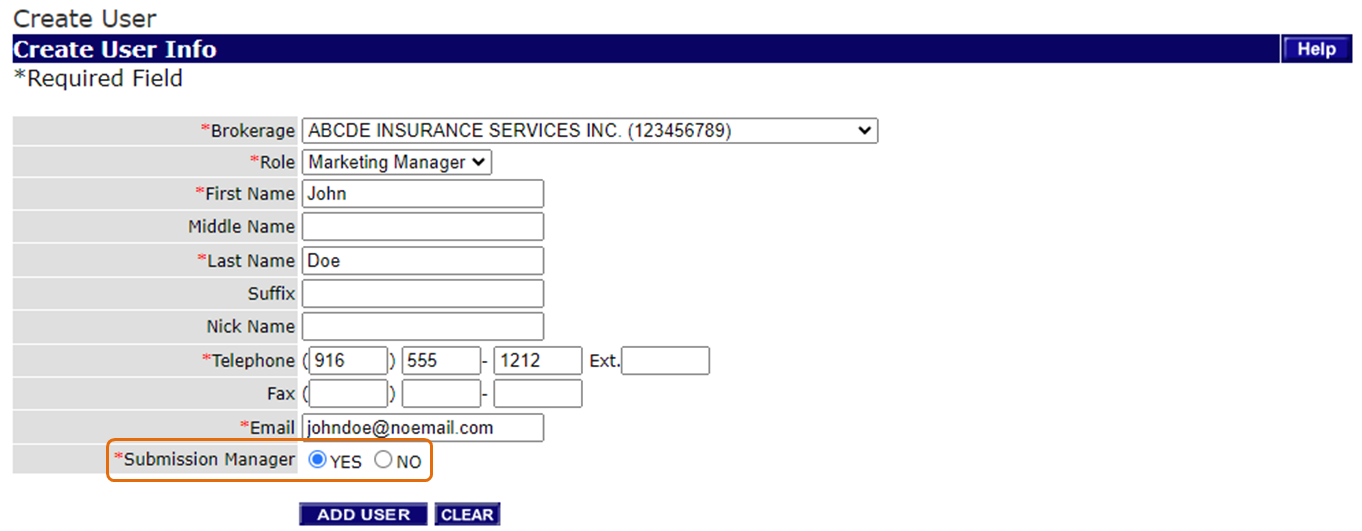
Note: if you are an administrator who is not authorized to create new users, then the message will indicate the request is pending approval. Further action is needed by a principal or authorized administrator to complete the request.
Note: Each new user will receive an email from State Fund with their username and temporary password.
Note: help screens and guidance are available by clicking the HELP button on the upper right side of your screen.
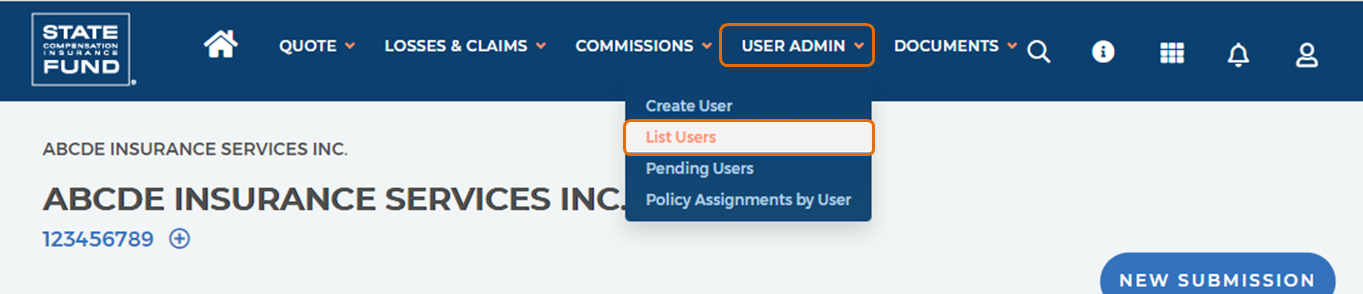
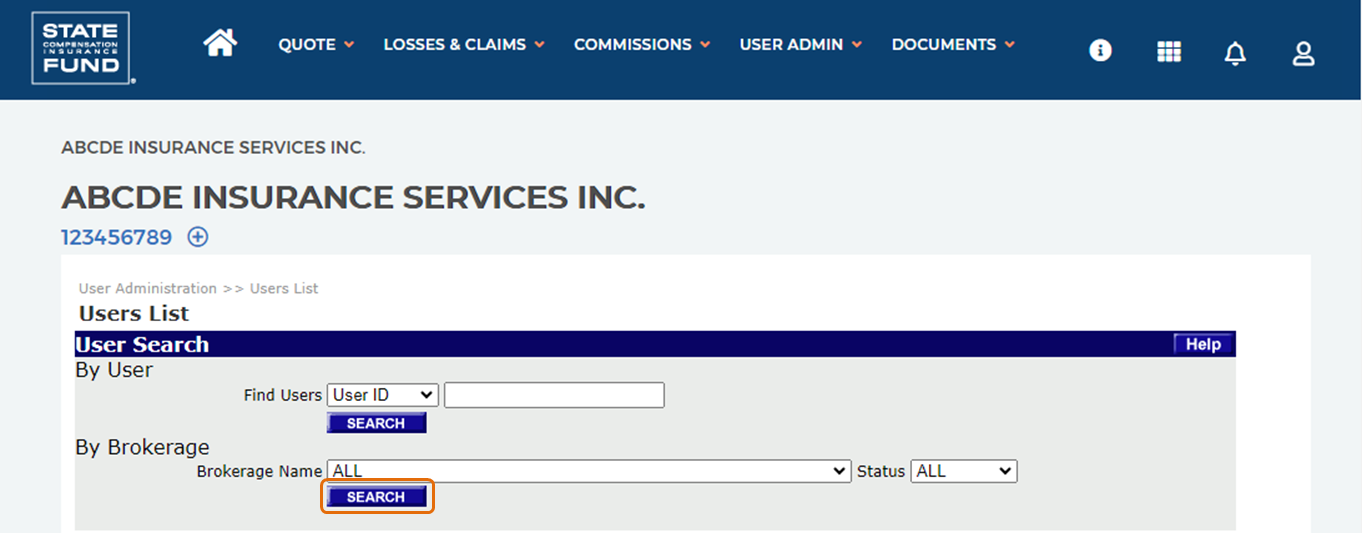
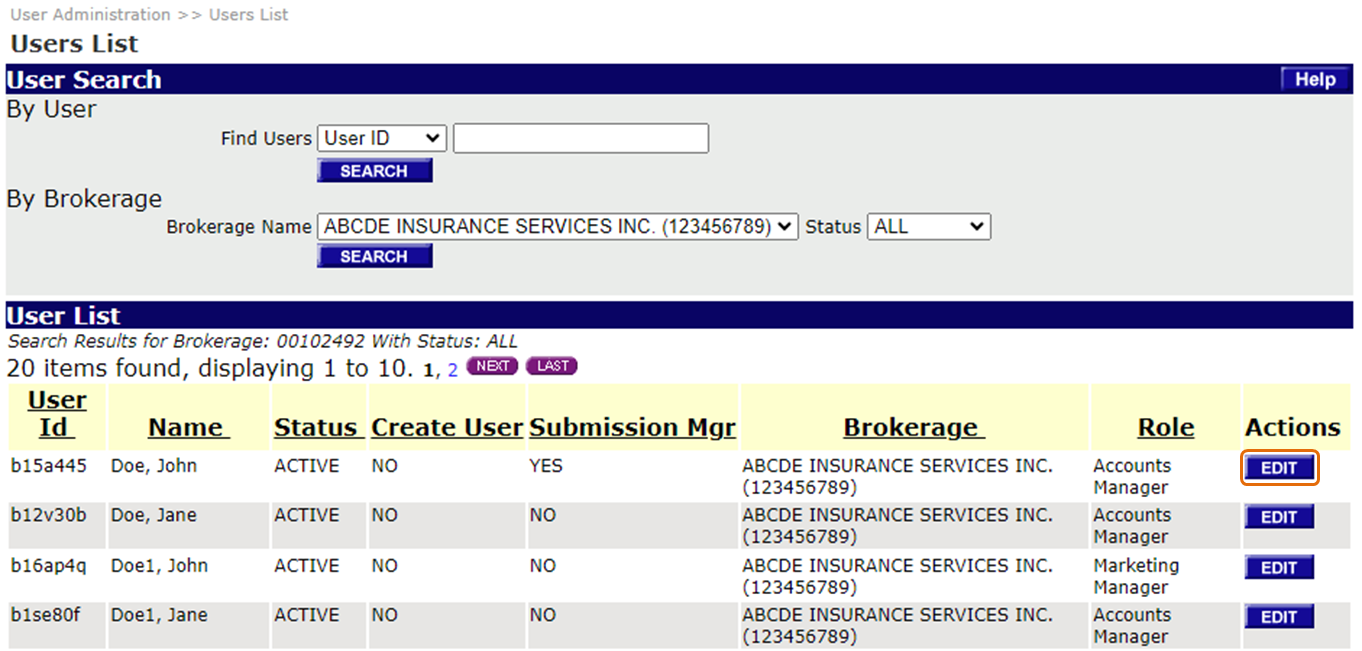
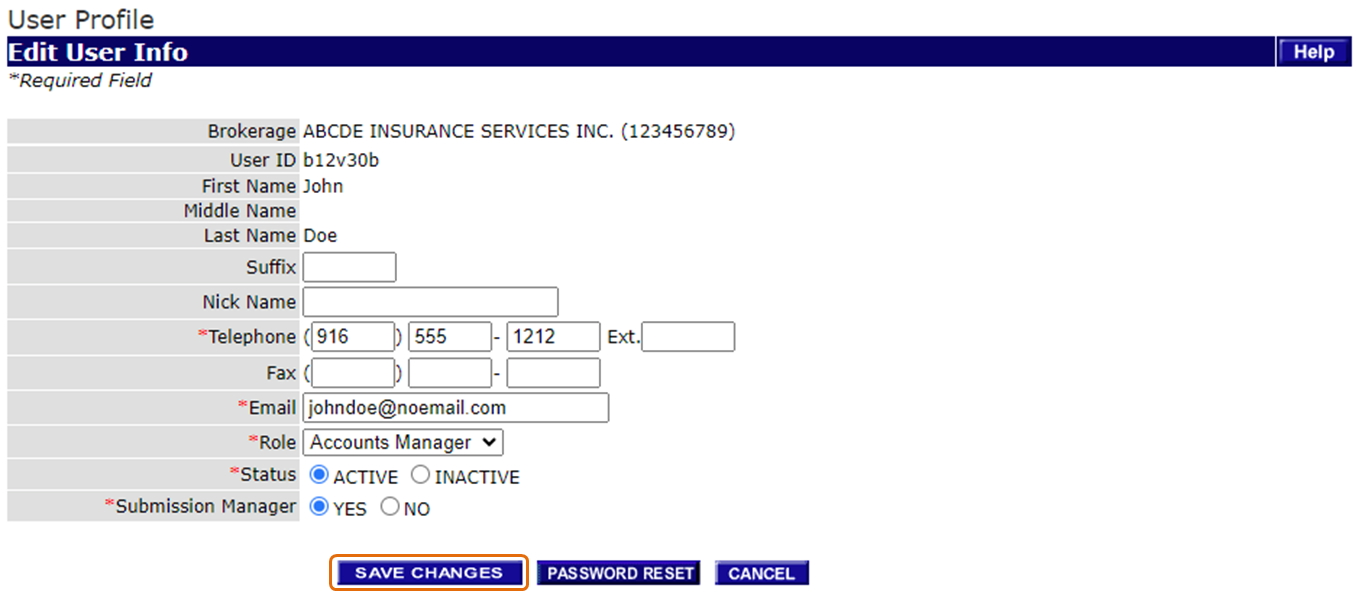
Pending users can only be approved by a principal or by an administrator who has the CREATE NEW USERS permission granted to them by their principal. Users without this permission will not see the APPROVE button in the Pending Users page and will only be able to EDIT or DELETE pending requests.
Note: help screens and guidance are available by clicking the HELP button on the upper right side of your screen.

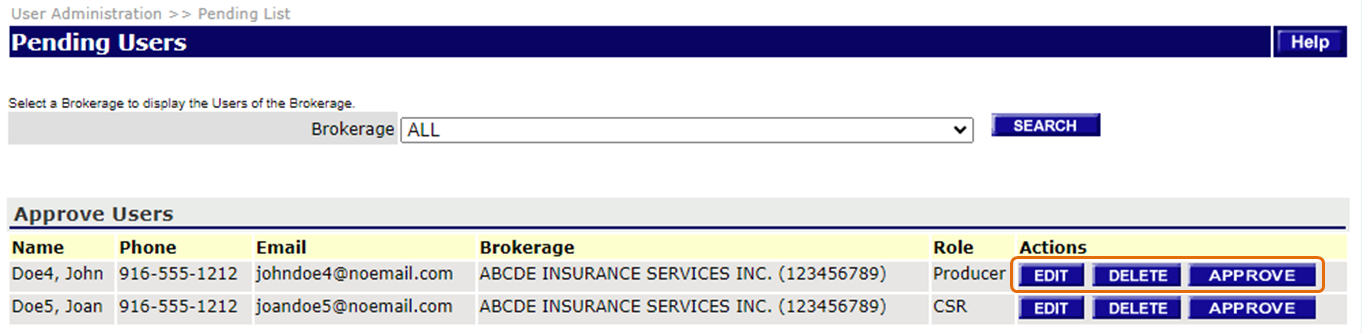
Edit the user information in the Pending Create User page and click APPROVE on the bottom of the page.